Earlier releases of Network Director supported port profiles, which helped customers deploy and manage port configurations. But the limitation was that users had to manually configure each port.
In Network Director 3.0, we automated port profile assignment by policy-driven deployment based on the endpoints discovered. This should help our customers manage the campus with ease.
Setting Up an Auto Assignment Policy
As part of the setup, the user creates a policy that determines the rules and profiles for auto assignment.
To set up an auto assignment policty:
1. The user chooses the service profiles for the policy; in this step, the user needs to provide the device family and its corresponding profiles.
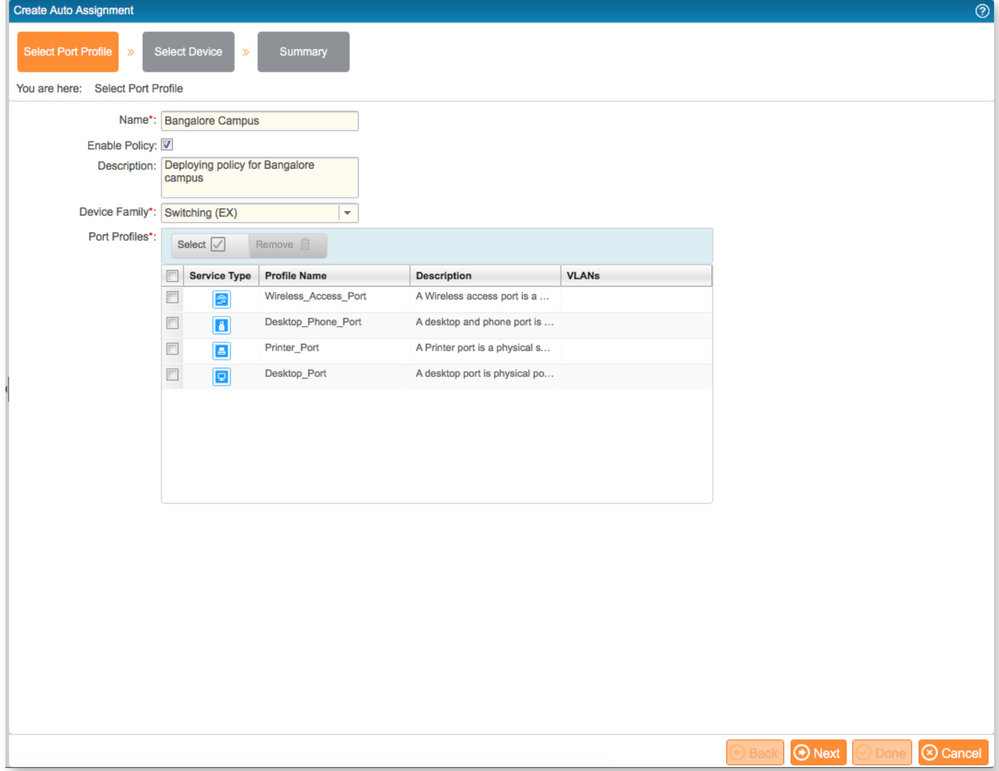
2. The user chooses the devices that need to be part of the policy. The view that the user selects determines the actions that the user is allowed to perform:
- Logical View: The user will be allowed to select specific devices.
- Location View: The user will be able to select all the devices at a specific location.
- Custom Group View: The user will be able to select devices in a specific custom group.
- Device View: The user will be able to select multiple devices by family.
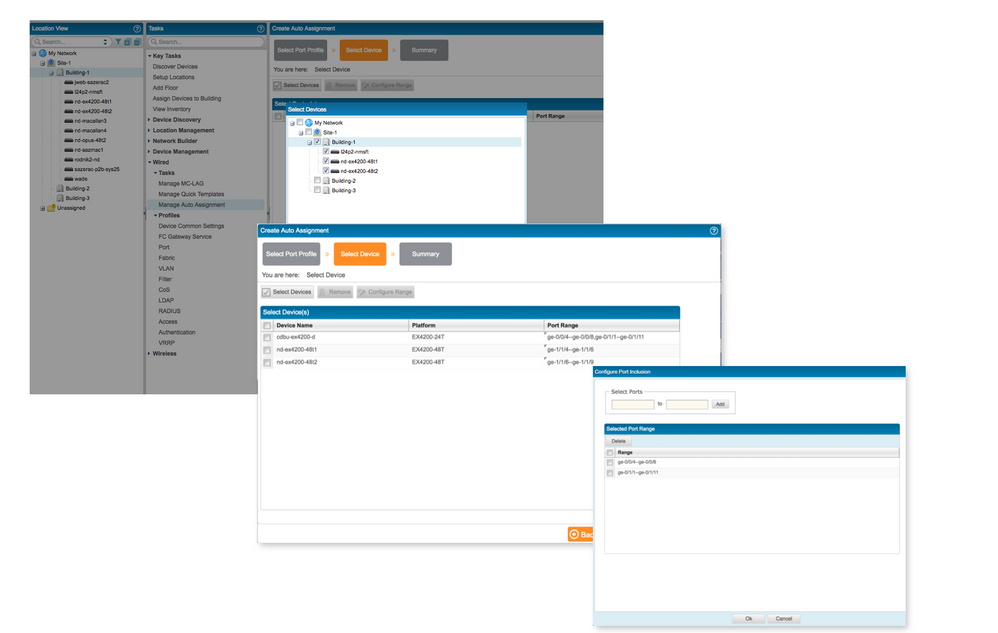
3. The user needs to provide port ranges on which these profiles need to be automatically deployed.
The summary section summarizes the details of the policy.
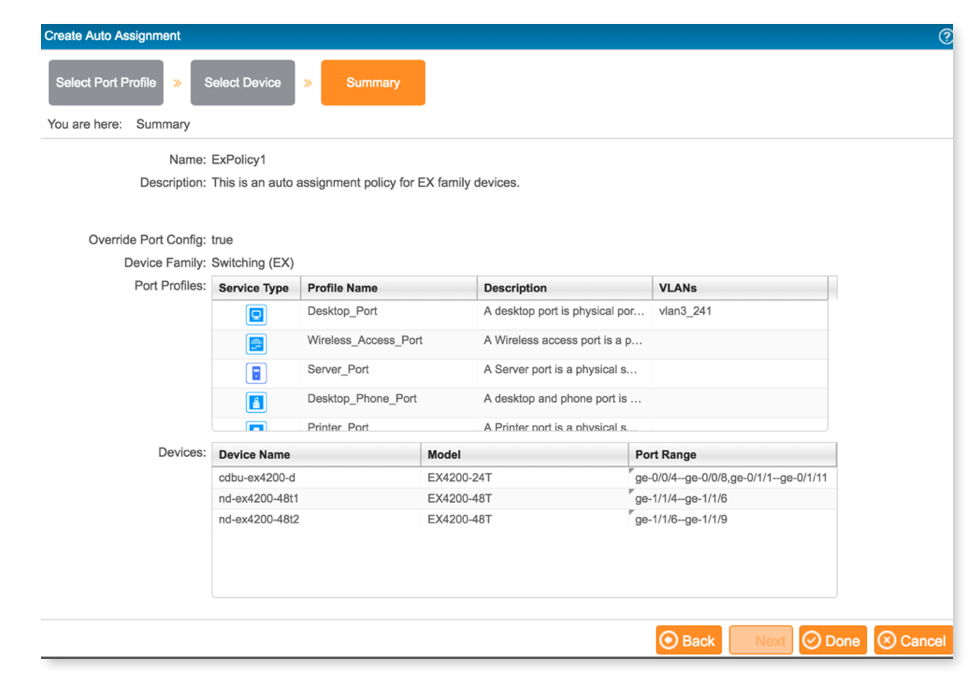
The user can see auto assignment policies in a table. The port profile page shows the profiles that are automatically deployed.
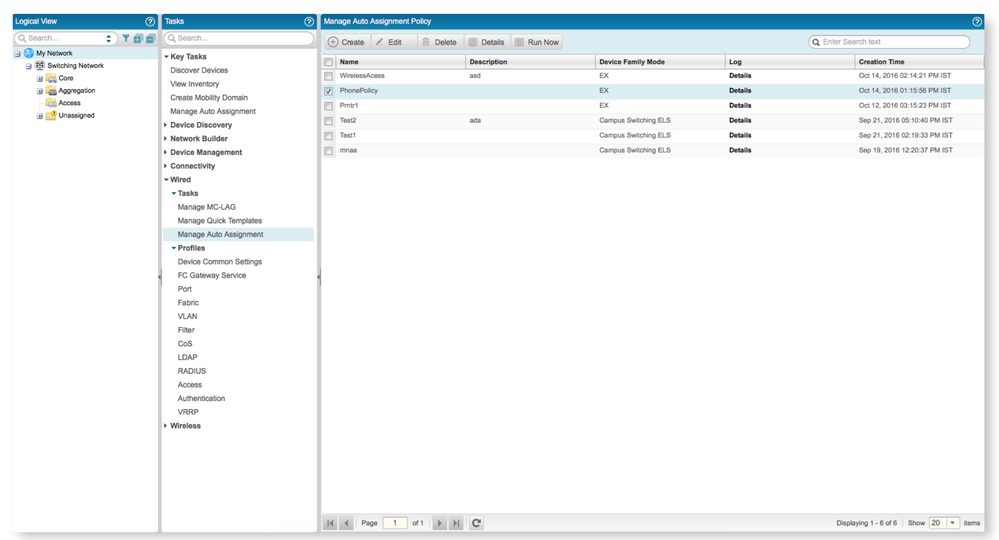
How Does the Solution Work?
Network Director discovers the endpoints using LLDP and correlates the details about the type of endpoint. The endpoint types are mapped to service types in the port profiles. So with the policy configured, Network Director can automatically deploy the configuration on the device.
The following endpoints can be discovered by Network Director and the same endpoints are mapped as service types in the port profiles.
|
Printers
|
Discovered by matching the MAC OUI configured
|
|
Desktops
|
Discovered by LLDP
|
|
Baremetal Servers/Hyper visors
|
Discovered by LLDP
|
|
Access Points
|
Discovered by LLDP
|
|
Desktop Phone
|
Discovered by LLDP
|
For this solution to work, the following conditions must be met:
- The applicable SNMP configurations should be deployed on the devices and LLDP should be enabled on all applicable ports.
- The endpoints should have LLDP configured and enabled.
- Network Director should be configured as one of the targets for SNMP traps.
These configurations are generally deployed automatically by Network Director but the following is the minimal SNMP configuration expected to be on the device.
|
snmp {
community public;
trap-group networkdirector_trap_group {
version all;
destination-port 10162;
categories {
link;
}
}
}
|
When endpoints are plugged in, Network Director receives the LinkUp event and discovers endpoints and their capabilities. Matching the endpoints discovered and profiles configured in the policy, Network Director deploys the applicable port profile automatically on the device.
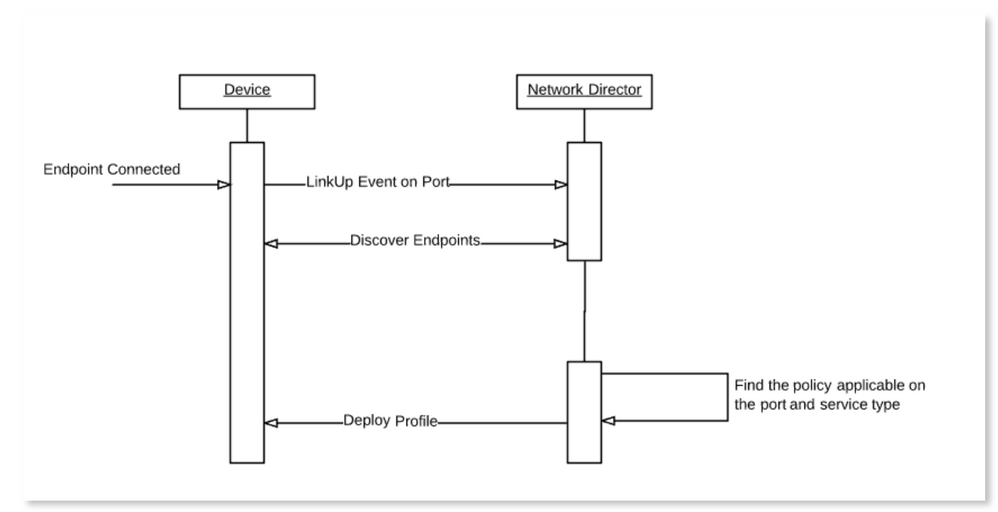
For brownfield cases, the auto assignment policy “Run All” can deploy the port profiles in bulk based on the endpoints discovered in the network.
The policy logs provide a detailed report about the cause of failures if any.